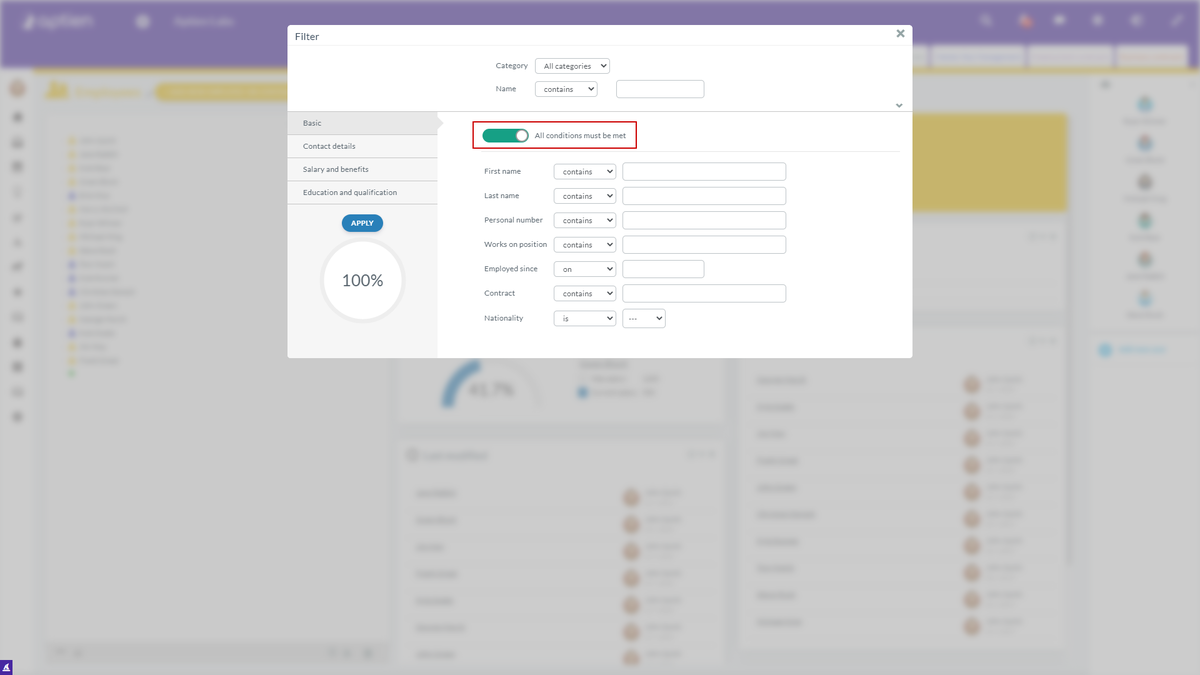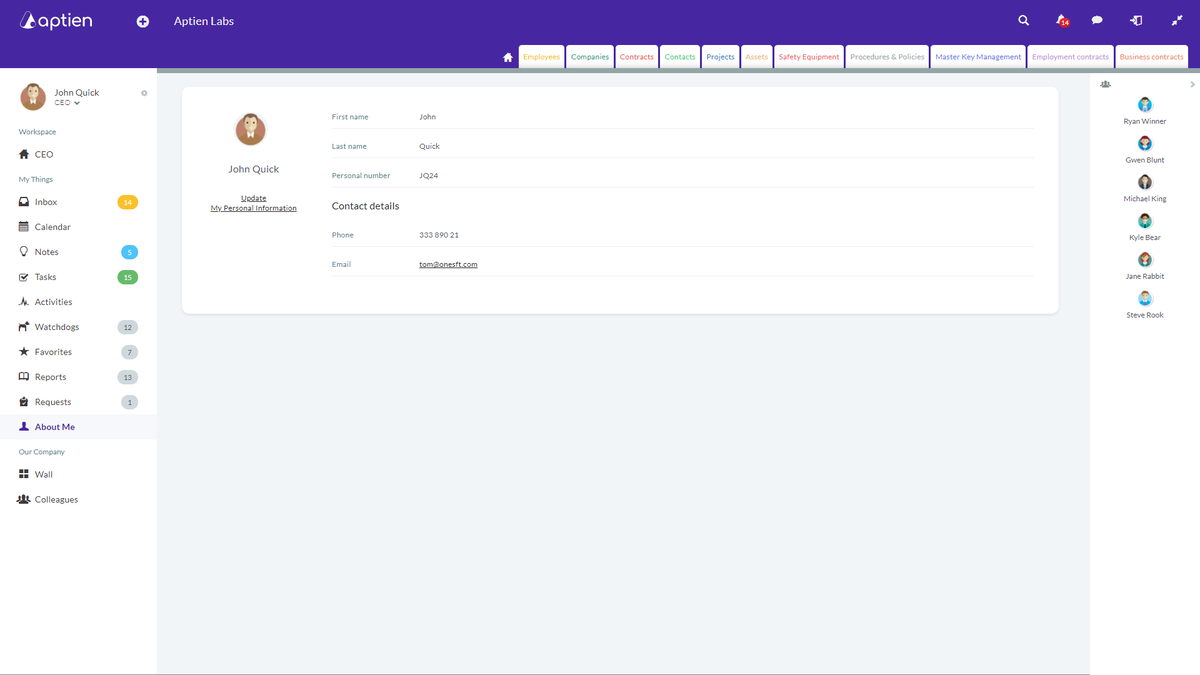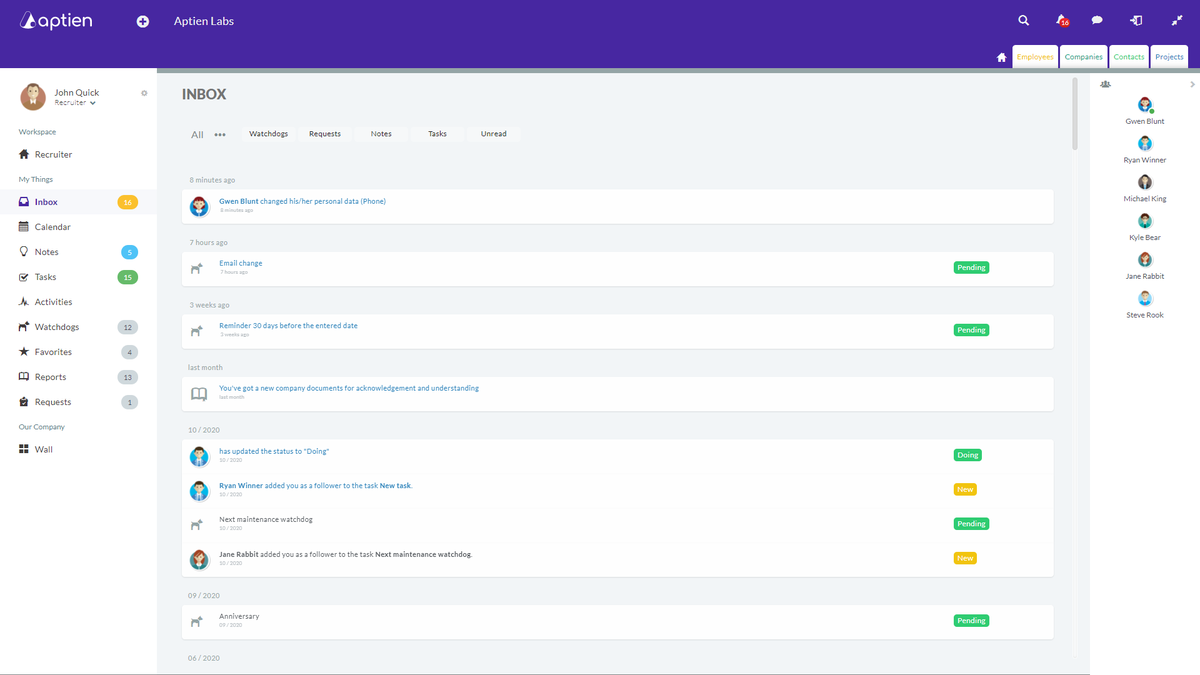News
Advanced filter improvements
- You can now filter using more criteria for one detail. If you select "All conditions must be met", it means all the conditions must be met by the item to be included in the filter. If you select "At least one condition must be met", it means only one of the selected conditions must be met by the item to be included in the filter. You can find more information about filters here.
Personal data updates by employees
- The Employees Organizer is designed for HR professionals and their work. It can be set up to be accessible for anyone, but we recommend you to use the Colleagues and About me applications instead. Let's take a look at the advantages of these apps.
- About me - each employee can see their own personal data. They can also edit selected pieces of data. For example, you can turn on the editing of home address, ID number, or other contact information.
- We are currently preparing an improvement that sends out a notification to the employee's superior and the HR professional who checks the information. This gets rid of the tedious and confusing e-mail communication.
- The company decides what pieces of information the employees can update, and the administrator can set everything up.
- Colleagues - each employee can display information about their colleagues within the company. For example, one of your colleagues wants to phone you, but they do not remember your phone number, and they can find it here quickly. The company decides what pieces of information are displayed in this tab, and the administrator can set everything up.
Notifications - changes in an Organizer
- You can turn on notifications for changes in Organizers. This feature is used, for example, when you need one of the users to be notified about any change in an Organizer.
- The administrator can find the settings in the "Administrate" section in the "Datasheets" (Organizers) tab. Select the Organizer, scroll down, and click on "Notifications". Proceed by selecting the user and save.
Website
- App login - if you do not remember the URL address of your Aptien, go to our website aptien.com, and the first thing that pops up is a menu with your Aptien's address. This menu only shows once a day, so you will not be bothered by it.
Fixes
- Tasks would not export with the Organizer's data when the option was selected - fixed